

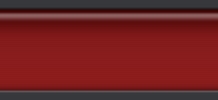
 |
 |
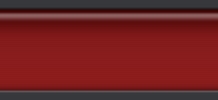 |
|
|
|
#
1
|
||||
|
||||
|
Transferring data between Google Earth 5.0 and Garmin GPS
Hey McThor...hope you don't mind me hijacking your slot for a while.
Anyone who has logged on to Google Earth recently will have noticed that there is an update to Version 5. IMHO the navigation interface, the thing in the top right of the screen, is crap both with this and version 4.3. However there is one big plus with V5. You can now use a Garmin GPS to load to Google Earth your routes and waypoints whereas before you had to pay for this privilege. One thing I like to do is plot my routes on computer and then load them to the Garmin. This is possible (without seriously expensive map software - �150 for Europe) through the Map Source software supplied with the unit. This is also crap with almost no detail. And in any case, most of this software will not show or take you through dirt tracks and trails. However I have discovered a way to copy routes (paths in GE) and waypoints (Placement Marks or map pins in GE) to the Garmin. For those that do not know, it is easy to find a place and put a “Pin” in the GE map. A “Path” is not so easy. The main problem with GE is the format that by default it saves its data in *.kmz format.This needs to be changed using a small free program to *.gpx for Garmin to be able to read it. You need to download a program called “KMLtoGPX” , available at: http://www.fish-track.com/downloads/kmltogpx.msi that will convert the data only and you need to then go into MapSource to open the converted file. This has the advantage that MapSource displays your original base map as well. How to do it…. Heres one of a trip I did last year over the Gimselpasshohe in Switzerland. Even TomTom does not have this road in its memory. To make a path, click on “Add Path” at the top of screen and while the new box is open you can draw a line of points anywhere on GE, you can change the colour and thickness also. If the box gets in the way, make it smaller and drag the top to near rhe bottom of the screen. When finished give it a path name, make it a short one – 2 or 3 letters as when it transfers to Garmin the waypoint labels are all displayed and can obscure the rest of the map, for the same reason, the less junctions/waypoints you have, the better. I’ve called this one GP (for Gimselpasshohe). Attachment 3232 Click OK and it ends up in “places” (centre left box). You now need to save the file on your hard disk so make or select a suitable folder on your hard drive and then whist in GE select the relevant Pin/path and right click on it. Select “Save Place As” from the list. Attachment 3233 An explorer list appears, select the folder you just made/selected to save it to. GE usually wants to save the file as *.kmz , you need to save it as *.kml so change that if need be. Give it a short name if need be and save it. Attachment 3234 Now open KMLtoGPS, drag the saved file from Windows Explorer into the centre of KMLtoGPS and it will save where you want as a *.gpx file that MapSource can read. Attachment 3235 Attachment 3236 Now open MapSource and the open the relevant *.gpx file. Attachment 3237 It will initially appear as a box somewhere on the planet like this…in thi case, surprise surprise, in the middle of Switzerland. Attachment 3240 Zoom in on it and this is what you get. Attachment 3238 Now send it to your Garmin via the USB, load up the route for navigation and hey presto…. Attachment 3239 My Garmin Vista all ready to navigate with.
__________________
We are now retired....so....... lots of this  and this and this
 and no more of this and no more of this
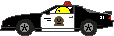
Last edited by Old Git Ray; 17-06-11 at 11:31. |
| Thread Tools | |
| Display Modes | |
|
|